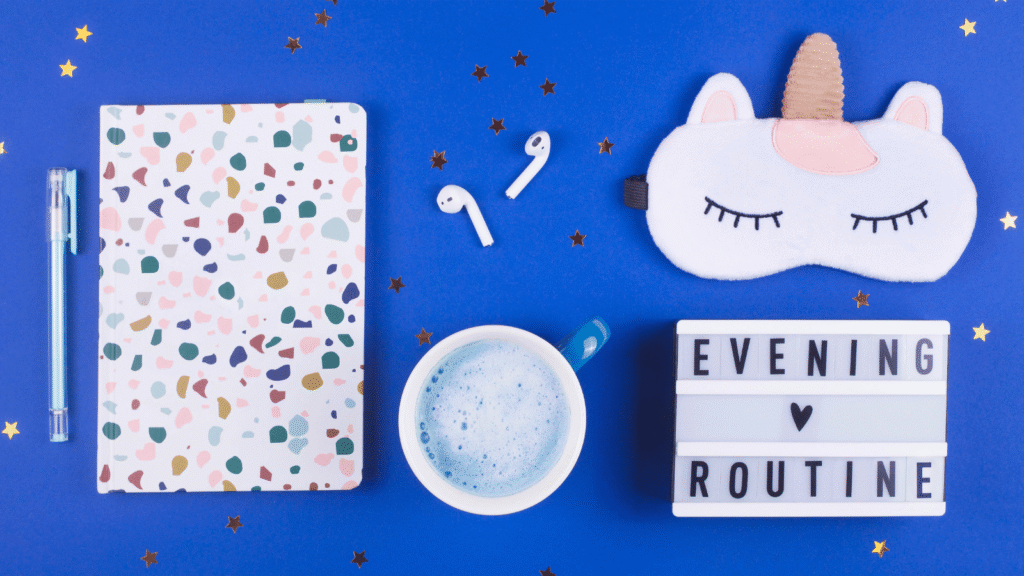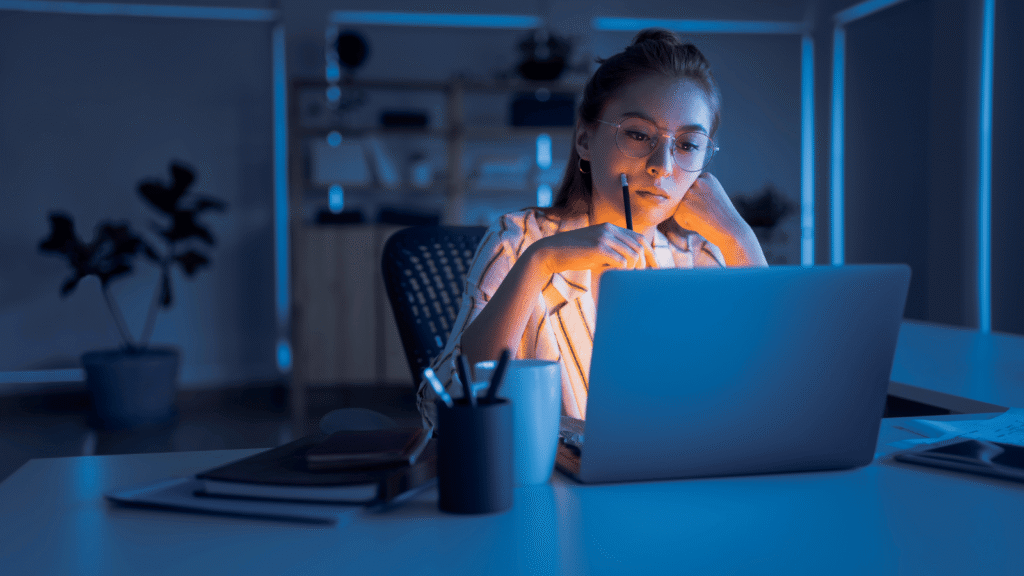In a world where work is fast-paced and distractions are endless, finding ways to stay focused and organized is more important than ever. Productivity extensions are one of the simplest yet most powerful ways to upgrade your workflow without a major learning curve or expensive software. With just a few clicks, you can turn your browser into a powerful hub for task management, time tracking, automation, and focus. These tools are not just for tech enthusiasts—they’re for anyone who wants to work smarter, get more done in less time, and still have energy left for the things that matter.
If you’ve ever ended the day wondering where your time went, or felt like your browser was working against you instead of for you, this guide will help you change that. Let’s explore the most effective productivity extensions for 2025 and how they can truly transform your workday.
- Todoist – Your Ultimate Task Management Hub
- Grammarly – Elevate Your Writing Quality Instantly
- Clockify – Track Every Minute with Precision
- Notion Web Clipper – Capture Ideas Without Losing Momentum
- Trello – Simplify Visual Project Management
- OneTab – Declutter Your Browser in One Click
- StayFocusd – Eliminate Digital Distractions
- LastPass – Secure Your Passwords and Save Time
- Loom – Record and Share Videos Effortlessly
- RescueTime – Gain Insights into Your Productivity Habits
- Evernote Web Clipper – Organize Your Research Seamlessly
- Momentum – Start Your Day with Focus
- Zapier – Automate Repetitive Tasks Across Apps
- Pocket – Save Content for Later Reading
- Google Keep – Quick Notes at Your Fingertips
- Final Thoughts
- FAQs
Todoist – Your Ultimate Task Management Hub
Todoist is more than just a digital to-do list—it’s a comprehensive productivity companion designed to keep your work and personal life in sync. Its clean, intuitive interface makes it easy to capture tasks on the fly, whether you’re at your desk, commuting, or relaxing at home. You can quickly add items via the browser extension, mobile app, or even voice commands through integrations with smart assistants.
One of its greatest strengths is its flexibility. You can create projects for different areas of your life, set recurring tasks, and add labels or filters to organize your workload in a way that makes sense for you. This means whether you’re tracking deadlines for a major work project or remembering to water your plants, everything lives in one central place.
Todoist also supports collaborative task management, making it ideal for team projects. You can assign tasks, set priorities, and track progress without endless email chains. With its integration into tools like Google Calendar, Slack, and Dropbox, it becomes a natural part of your workflow.
Key features that make Todoist stand out include:
- Natural language input for quickly adding tasks (“Meeting tomorrow at 3 PM”)
- Recurring deadlines for repeating responsibilities
- Priority levels to focus on what matters most
- Cross-platform sync so you’re always up-to-date
- Project templates to speed up setup for recurring workflows
If you want to take your productivity to the next level, pairing Todoist with the strategies in my ebook Small Habits, Big Energy can help you not just plan your day, but design it for sustained focus and motivation.
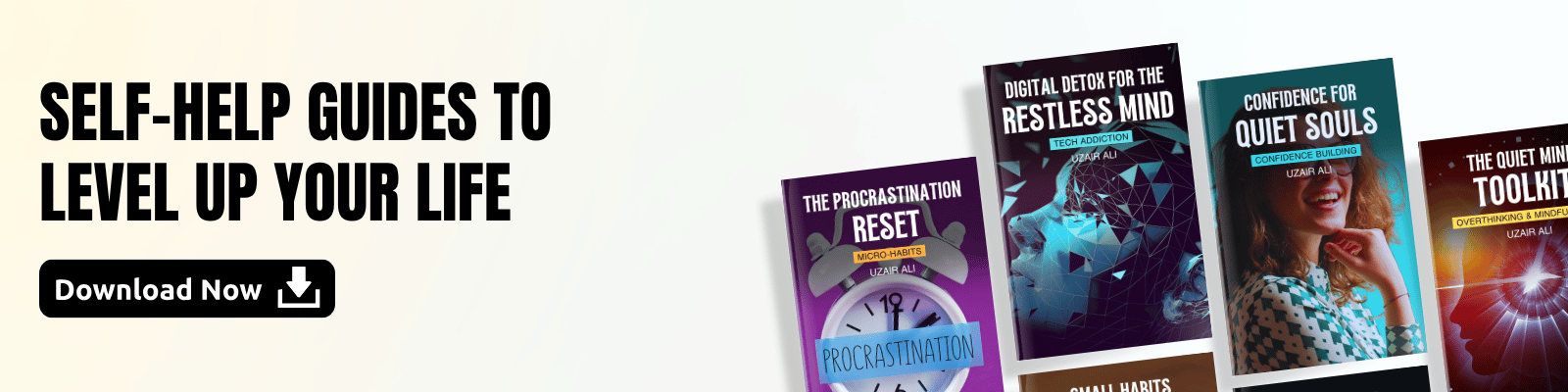
Grammarly – Elevate Your Writing Quality Instantly
Grammarly is one of those tools that quietly works in the background yet has a huge impact on the way you communicate. It’s not just about fixing typos—it’s about transforming your writing into something clear, confident, and persuasive. Whether you’re working on an important business proposal, crafting a blog post, or sending a casual email, Grammarly makes sure your message is received exactly as you intend.
One of its most powerful features is real-time feedback. As you type, Grammarly analyzes your sentence structure, punctuation, and even the tone of your writing. This instant insight means you can correct mistakes before they cause confusion or make a poor impression.
It’s also an excellent learning tool. By showing explanations for each suggestion, Grammarly helps you understand why a change is needed, so over time, you naturally start writing with fewer mistakes.
Some of Grammarly’s most valuable features include:
- Grammar and spelling checks to catch even subtle errors.
- Tone detection to ensure your message sounds friendly, formal, or assertive depending on your goal.
- Clarity and conciseness suggestions to make your writing easier to read.
- Vocabulary enhancement to replace repetitive words with richer, more precise language.
- Plagiarism detection for content originality.
If you often find yourself rewriting sentences multiple times before hitting “send,” Grammarly can save you both time and mental energy. And if overthinking your writing leaves you feeling drained, pairing it with my ebook The Quiet Mind Toolkit can help you stay calm, focused, and confident every time you put words on the page.
Clockify – Track Every Minute with Precision
Clockify is more than just a stopwatch—it’s a full-featured time tracking tool that helps you see exactly how your work hours are spent. Whether you’re a freelancer billing clients by the hour, a student managing study sessions, or part of a team needing accurate project timelines, Clockify gives you the clarity you need to make better time management decisions.
One of its strengths is the ability to categorize your work into projects and tasks. You can tag activities, set billable rates, and even track non-billable hours to understand where your energy is going. This makes it easier to identify low-value activities that are stealing your productivity.
Its reporting feature is simple yet powerful. You can generate detailed weekly, monthly, or custom reports to measure productivity trends. These reports can be exported and shared, making them ideal for client transparency or team accountability.
Some of the most useful features include:
- Real-time tracking so you can see how long you’ve been working without guessing
- Manual time entry for logging past activities when you forget to start the timer
- Integrations with tools like Asana, Trello, and Google Calendar for seamless workflow
- Offline tracking so you can log hours without internet access and sync later
If you’ve ever ended the day unsure of where your time went, Clockify’s data can be an eye-opener. Pairing it with the strategies in my ebook The Procrastination Reset can help you not only see where your time is going but also take back control over it.
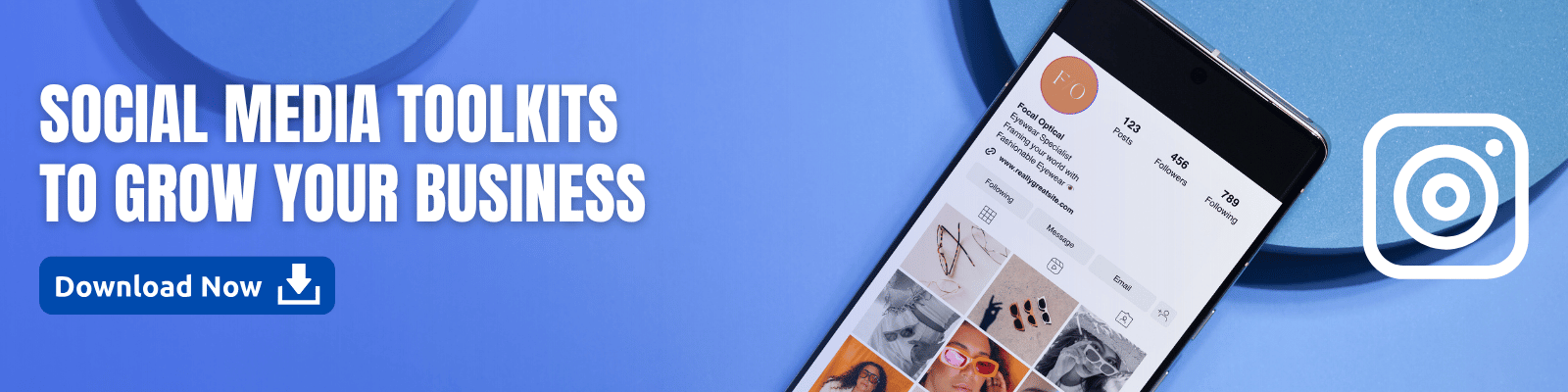
Notion Web Clipper – Capture Ideas Without Losing Momentum
The Notion Web Clipper is a powerful way to collect and organize information without interrupting your workflow. Instead of copying and pasting content into different documents or juggling dozens of bookmarks, you can save entire web pages, articles, images, or snippets directly into your Notion workspace with just one click.
Once saved, you can tag and categorize the content, making it easy to locate later. This is especially helpful when you’re juggling multiple projects or need to revisit research for writing, design, or strategic planning. By centralizing your resources, you spend less time searching and more time creating.
Here are a few practical ways people use the Notion Web Clipper:
- Research projects – Save articles and studies into a dedicated Notion database for quick access.
- Creative inspiration – Clip images, design ideas, or mood boards for future reference.
- Content planning – Store online resources that can spark blog posts, videos, or social media content.
- Team collaboration – Share clipped items in a shared Notion page so everyone can contribute ideas in one place.
Because everything syncs instantly across devices, you can start collecting ideas at your desk and review them later on your phone or tablet. It’s the perfect companion for creatives, entrepreneurs, and students who want to maintain momentum without scattering their ideas across multiple platforms.
Trello – Simplify Visual Project Management
Trello takes the complexity out of project management by giving you a visual, intuitive way to organize your work. Each project is represented as a board, with lists acting as stages of progress and cards representing individual tasks. This makes it easy to see exactly where everything stands at a glance. You can drag and drop cards between lists to reflect progress, keeping your workflow fluid and adaptable.
What makes Trello stand out is its flexibility—it works just as well for managing a personal side project as it does for coordinating a multi-person business initiative. You can set due dates, attach files, and add checklists within cards, making them mini task hubs. Collaboration is seamless, with real-time updates ensuring that everyone stays on the same page.
Some practical ways people use Trello include:
- Content planning – Organizing blog posts, social media, and marketing campaigns
- Event management – Tracking logistics, schedules, and vendor communication
- Product development – Mapping feature timelines and bug fixes
- Personal productivity – Managing household chores, goals, or habit tracking
By turning tasks into a visual flow, Trello reduces the mental load of managing multiple priorities and helps you focus on progress rather than just to-dos.
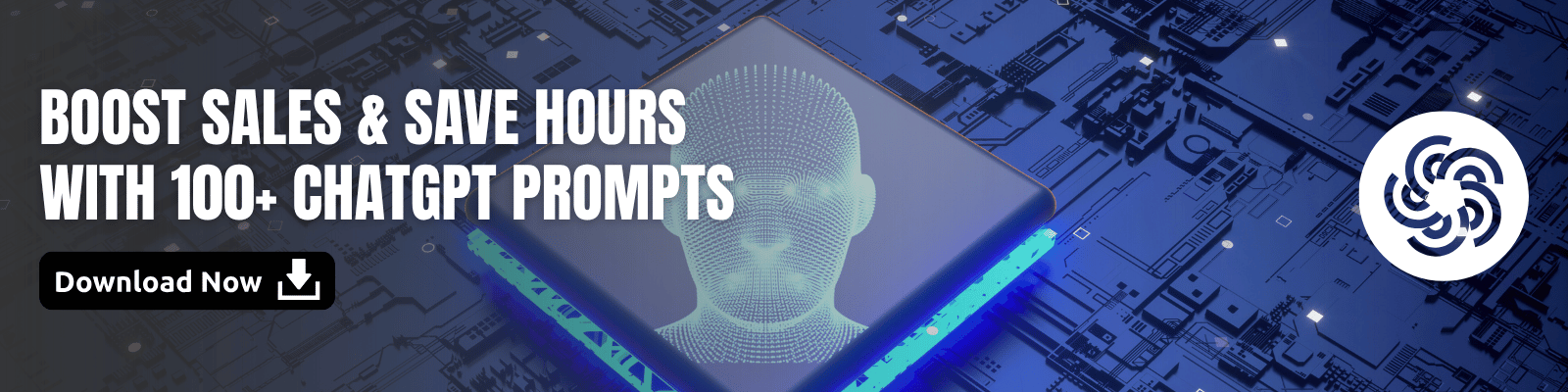
OneTab – Declutter Your Browser in One Click
OOneTab is one of those simple yet surprisingly powerful tools that can completely change the way you work online. If you’ve ever found yourself with dozens—or even hundreds—of tabs open, you know the mental and technical strain it can cause. Not only does it slow down your computer, but it also creates visual clutter that makes it harder to focus on the task at hand.
With a single click, OneTab collapses all your open tabs into a neatly organized list on one page. This instantly reduces memory usage and speeds up your browser, which can make a noticeable difference if you work with resource-heavy applications or have an older computer.
You can restore tabs individually or all at once, and OneTab keeps your lists saved even after you close your browser, so you never lose important resources. This is especially useful for research-heavy work, where you might need to revisit dozens of pages over time without keeping them open permanently.
Some key advantages include:
- Better performance: Freeing up RAM by reducing the number of active tabs.
- Improved focus: Working without the distraction of a crowded tab bar.
- Easy organization: Grouping tabs by project or topic for quick access later.
- Data safety: Tabs remain saved until you delete them, even if your browser crashes.
If your work involves collecting information from multiple sources—whether for a research project, content creation, or client work—OneTab is an easy win for both productivity and peace of mind. It’s one of the rare tools that solves a problem you didn’t realize was draining your time and attention until you try it.
StayFocusd – Eliminate Digital Distractions
StayFocusd is the browser extension for people who know exactly where their time goes—into endless scrolling, video binges, and late-night “just one more” clicks. It works by setting strict limits on the websites you choose, cutting you off once you’ve used up your allotted time for the day. This is especially useful if you struggle to self-regulate when your brain craves quick dopamine hits from social media or entertainment platforms.
What makes StayFocusd effective is its balance of discipline and flexibility. You can block sites entirely, allow them only during certain hours, or limit how long you can stay on them before the extension boots you out. It’s like having a digital accountability partner who never lets you talk your way out of commitments.
You can customize:
- Blocked sites – Social media, news feeds, or anything that pulls you off-task.
- Allowed time – Set daily minutes per site to keep distractions in check.
- Active hours – Choose when the blocking is enforced for maximum productivity.
- Nuclear option – A complete lockdown when deadlines are urgent and you need zero interruptions.
For those who procrastinate under pressure, StayFocusd can transform your browser from a distraction trap into a focused work environment. Combine it with the strategies in my ebook The Procrastination Reset, and you’ll have a system that not only blocks distractions but also helps you break the habit of seeking them in the first place.

LastPass – Secure Your Passwords and Save Time
LastPass is more than just a place to store your passwords—it’s a full security companion for your online life. In today’s world, the average person has dozens of logins across websites, apps, and services. Remembering them all (while keeping them strong and unique) is almost impossible without help. That’s where LastPass comes in.
With LastPass, you only need to remember one master password. Once you’re logged in, the extension can automatically fill in your credentials for any site, so you can skip the hassle of typing them in manually. This not only saves time but also reduces the temptation to reuse weak passwords.
Its password generator creates complex, unique passwords for every account, making it much harder for hackers to gain access. You can even store secure notes for things like Wi-Fi codes, bank details, or software license keys.
Key benefits include:
- Time savings with instant autofill on websites and apps
- Enhanced security with encrypted password storage
- Password sharing for teams or family without revealing the actual password
- Cross-device sync so your credentials are always with you
- Two-factor authentication support for an extra layer of protection
If you’ve ever wasted time trying to reset a forgotten password or worried about your accounts being compromised, LastPass can remove that stress completely. It’s a simple upgrade that pays off every time you log in.
Loom – Record and Share Videos Effortlessly
Loom is more than just a screen recorder—it’s a communication shortcut that bridges the gap between written explanations and in-person meetings. By recording your screen, webcam, or both, you can create clear, visual instructions that save time and reduce misunderstandings. This is especially valuable for remote teams, clients in different time zones, or anyone who prefers visual learning.
Its biggest advantage is speed. Instead of typing a long email or scheduling a meeting, you can simply record your message and send a link. The recipient can watch it at their convenience, pause when needed, and rewatch if they missed something.
Loom is particularly useful for:
- Giving step-by-step tutorials without live calls
- Providing quick feedback on design or document drafts
- Onboarding new team members with reusable training videos
- Explaining complex processes in a more engaging way
Since videos are stored in the cloud, you don’t have to worry about large attachments or file transfers. You can even track who has viewed your video, making follow-ups more effective. It’s a tool that turns communication into a faster, more human experience—perfect for teams that want clarity without the calendar overload.
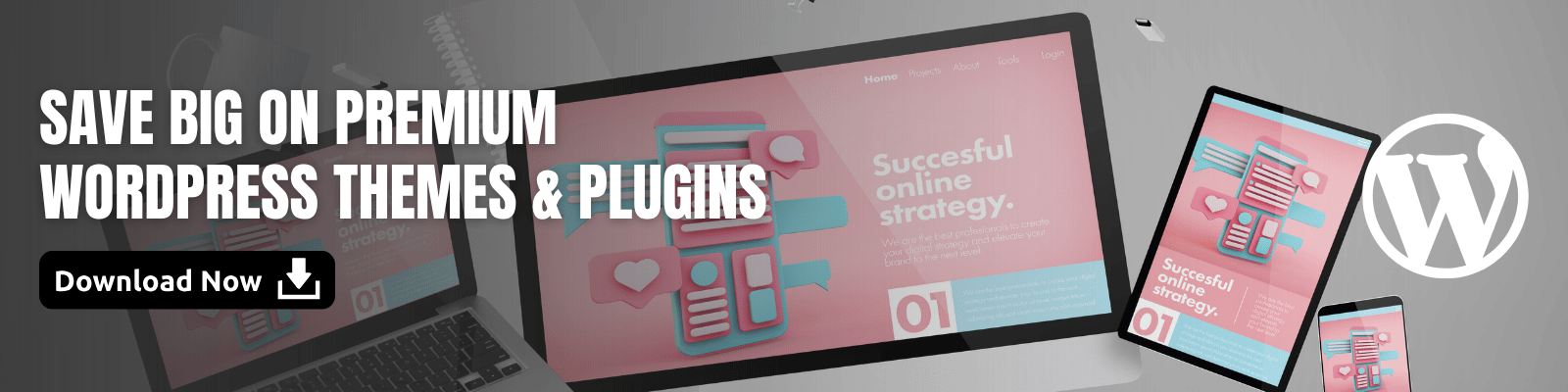
RescueTime – Gain Insights into Your Productivity Habits
RescueTime is like having a personal productivity detective quietly working in the background. It monitors your activity on your computer and mobile devices, tracking how much time you spend on specific apps, websites, and tasks. The data it collects is then turned into clear, easy-to-read reports that reveal exactly where your hours are going.
This can be a real eye-opener. You might think you’re spending most of your time on deep work, but RescueTime’s reports could show a different picture. By seeing the truth in black and white, you can make targeted adjustments to improve focus and efficiency.
Some of the most useful insights include:
- Daily productivity score based on how much time you spent on productive vs. distracting activities
- Detailed app and website usage breakdowns so you know your biggest time drains
- Focus time tracking to see when you’re most productive during the day
- Goal setting and alerts to help you stay within your intended time limits
- Weekly and monthly summaries to track progress over time
The value of RescueTime lies not just in tracking, but in the actions you take afterward. Once you know your patterns, you can set realistic goals, schedule your most important work during peak focus hours, and limit activities that don’t serve your objectives.
If you often find yourself torn between big ambitions and the reality of your energy levels, pairing RescueTime with my ebook Anxious but Ambitious can give you both the data and the mindset shifts you need to work smarter without burning out.
Evernote Web Clipper – Organize Your Research Seamlessly
Evernote Web Clipper is more than just a bookmarking tool—it’s a complete research companion. When you come across valuable information online, you can save the entire webpage, a simplified article view, or just a specific selection. This flexibility allows you to capture exactly what you need without unnecessary clutter.
One of its biggest strengths is the ability to annotate as you clip. You can highlight important text, add comments, or draw attention to key visuals. This makes your saved content instantly more useful when you revisit it later, especially during projects that involve heavy research or creative brainstorming.
Your clipped content is stored directly in Evernote, where you can:
- Organize it into notebooks for specific projects
- Tag it with keywords for quick searching later
- Sync it across all your devices for easy access anywhere
- Attach additional files or notes to expand on your ideas
For writers, marketers, or students, this means no more wasted time trying to remember where you saw that perfect quote or statistic. Everything is indexed, searchable, and ready when you need it. By combining Evernote Web Clipper with a productivity extension like OneTab, you can keep your browser tidy while building a well-structured digital library you can rely on.
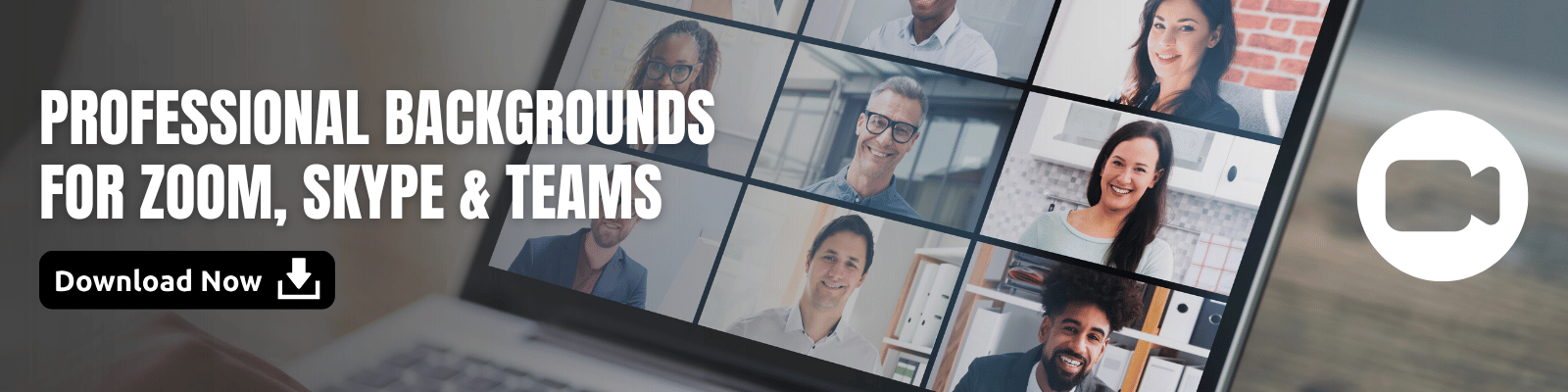
Momentum – Start Your Day with Focus
Momentum is more than just a pretty new tab—it’s a subtle but powerful productivity tool that helps you set the tone for your entire day. Every time you open a tab, you’re greeted with a calming background image, a motivational quote, and a clear space to note your main daily focus. This small moment of reflection can help you mentally align with your priorities instead of diving straight into distractions.
What makes Momentum effective is its simplicity. You’re not overwhelmed with features; instead, you’re given a gentle reminder of your goals. Over time, this habit can train your brain to start each work session with intention.
Here’s how Momentum can make a difference:
- Keeps your primary goal visible all day.
- Reduces the temptation to wander online aimlessly.
- Adds a touch of mindfulness to your work routine.
- Helps you start with a positive mindset through inspiring quotes.
For those who tend to overcommit or lose focus halfway through the day, Momentum acts as a quiet anchor, pulling your attention back to what matters most. It’s a small change, but one that can have a surprisingly big impact on your daily productivity.
Zapier – Automate Repetitive Tasks Across Apps
Zapier is one of those tools that quietly changes how you work without you even realizing it at first. By connecting over 5,000 different apps, it acts as the glue between the tools you already use, creating automated workflows—called “Zaps”—that run in the background while you focus on more important tasks. You can set it up so that when a trigger happens in one app, Zapier instantly performs an action in another, with no manual effort required.
For example, you can automatically:
- Save email attachments from Gmail directly to Google Drive
- Add new form submissions to a Trello board
- Post your latest blog article to social media as soon as it’s published
- Update a spreadsheet every time you receive an online order
These automations save minutes here and there, but over the course of a week, those minutes add up to hours of reclaimed time. The beauty is that you don’t need to know any coding—Zapier’s interface is designed for non-technical users, making it approachable for anyone.
It’s also highly customizable. You can create multi-step Zaps, add filters so actions only happen under certain conditions, or delay actions to occur at a specific time. This means you’re not just automating blindly—you’re building processes that match exactly how you want to work. By letting Zapier handle repetitive tasks, you’re free to invest your energy into projects that require creativity, strategy, and decision-making.
Pocket – Save Content for Later Reading
Pocket is more than just a bookmarking tool—it’s a personal library you can carry anywhere. When you come across an interesting article, insightful blog post, or even a must-watch video, Pocket lets you save it instantly without breaking your focus. This means you can capture valuable content during your busiest moments and come back to it when you have the time and mental space to fully absorb it.
One of the most useful features is its offline access. Anything you save can be read later without an internet connection, making it perfect for commutes, flights, or simply disconnecting from the web while still enjoying curated reading material. Pocket also removes clutter from saved articles, presenting them in a clean, distraction-free format.
Its tagging system makes it easy to organize your saved items. For example:
- Tag by topic: “Productivity,” “Wellness,” “Business”
- Tag by urgency: “Read today,” “Weekend reading,” “Research”
- Tag by format: “Articles,” “Videos,” “Case studies”
You’ll also benefit from Pocket’s personalized recommendations, which are based on your reading habits. Over time, it becomes a curated feed of high-quality content that’s relevant to your interests, helping you discover resources you might have missed otherwise.
Google Keep – Quick Notes at Your Fingertips
Google Keep is a deceptively simple yet incredibly versatile note-taking tool that works beautifully for capturing thoughts the moment they come to you. Whether it’s a sudden idea, a grocery list, or a quick reminder, you can jot it down in seconds and access it from any device synced with your Google account. Its cloud-based nature means your notes are always backed up and ready whenever you need them.
One of its strengths is how visually friendly it is—you can color-code notes, pin important ones to the top, and even add images or drawings for extra context. This makes it more engaging than plain text and easier to scan at a glance.
Some practical ways people use Google Keep include:
- Creating a running list of daily tasks and ticking them off as you go
- Capturing ideas for work projects before they slip away
- Storing quotes, book recommendations, or links for future reference
- Setting quick reminders that sync with Google Calendar
Its real-time collaboration feature is especially useful—you can share a note with a colleague or family member and update it together in the moment. This makes it ideal for planning events, delegating tasks, or even managing a household shopping list without endless back-and-forth messages.
If you’re looking for a way to not only collect ideas but also act on them effectively, pairing Google Keep with the strategies in my ebook Small Habits, Big Energy can help you turn those quick notes into consistent, productive action.
Final Thoughts
Productivity extensions are small tools with big impact. The right ones can save you hours, keep you focused, and make your work more enjoyable. Whether you need help managing tasks, reducing distractions, or organizing ideas, there’s an extension here that can make your day smoother. The key is to choose the ones that match your work style and use them consistently. With the right setup, your browser becomes more than just a gateway to the internet—it becomes your most powerful productivity partner.